TeslaFi Statistics
View all TeslaFi statsCurrent Installs
Loading...
Pending Installs
Loading...
% of Fleet
Loading...
Release Notes
Blind Spot Camera on Driver Screen
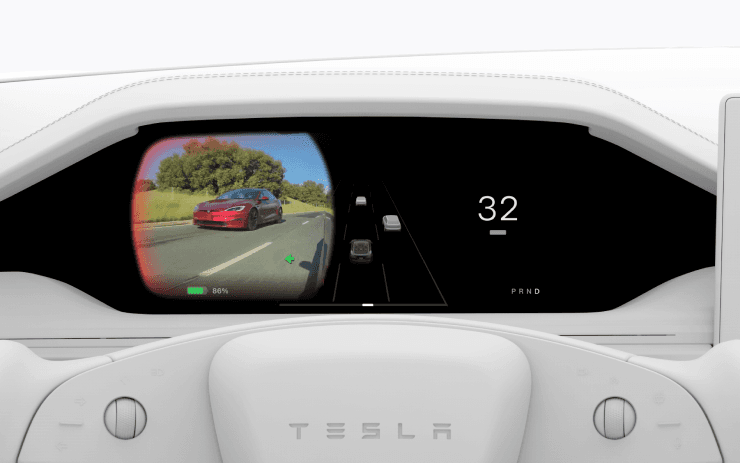
Regions: ALL
Models: SX
The Blind Spot Camera feed is now available on the instrument panel. Go to Controls > Display > Automatic Blind Spot Camera and select Driver Display.
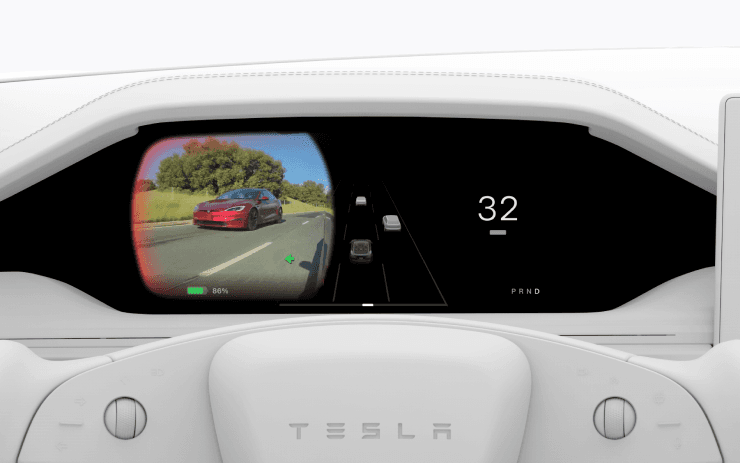
Save Trunk Height Based on Location

Regions: ALL
Models: S3XY
Customize the opening height of your trunk and save it as the default or for a specific location, such as your garage. To set a height, pause the trunk while it's moving using the touchscreen. Alternatively, manually adjust to your preferred height, then press and hold the trunk close button until you hear a chime. To set your existing trunk opening to the factory default height, or to clear any saved locations, go to Controls > Service > Remove Saved Locations.

Adaptive Headlights

Regions: US
Models: S3XY
High beams now adapt to reduce glare for other drivers and cyclists. By detecting other road users, and selectively dimming individual pixels of the headlight, your high beams stay on more often for greater visibility at night. To turn them on, go to Controls > Lights > Adaptive Headlights.

Alternative Trip Plans

Regions: ALL
Models: S3XYCYBERTRUCK
Multiple trip plans are now available for you to choose from, allowing you to better suit your travel needs. - Fastest: offers the quickest route. - Best Amenities: prioritizes stops near open and highly rated restaurants, shops, and restrooms. - Fewer Stops: minimizes charging stops.

Avoid Highways

Regions: ALL
Models: S3XYCYBERTRUCK
Navigation can now avoid highways when possible, providing an alternative route that bypasses major roads. Go to Controls > Navigation > Avoid Highways.

Dashcam Update and Side Camera Recording

Regions: ALL
Models: S3XY
Your vehicle's side cameras (B-Pillar) will now be recorded to both Dashcam and Sentry clips. The Dashcam Viewer app has also been updated with a grid view, making it easier to access and review recordings.

Lane Departure Avoidance

Regions: ALL
Models: CYBERTRUCK
This feature warns you if your vehicle drifts near or out of your lane. With this update, it can now also assist you. When enabled, a blue indicator line will appear on the touchscreen, showing which lane marking is being crossed. You can customize Lane Departure Avoidance in Controls > Autopilot > Lane Departure Avoidance. Additionally, you can enhance safety by preventing unintended lane departures with Emergency Lane Departure Avoidance. Go to Controls > Autopilot > Emergency Lane Departure Avoidance.

Save Frunk Height Based on Location

Regions: ALL
Models: CYBERTRUCK
Customize the opening height of your frunk and save it as the default or for a specific location, such as your garage. To set a height, pause the frunk while it's moving using the touchscreen. Alternatively, manually adjust to your preferred height, then press and hold the frunk exterior button until you hear a chime. To set your existing frunk opening to the factory default height, or to clear any saved locations, go to Controls > Service > Remove Saved Locations.

Comfort Drive Mode in Autopilot

Regions: ALL
Models: CYBERTRUCK
Your vehicle will now automatically transition to Comfort Drive Mode when Autopilot is engaged. This setting is enabled by default. To disable, go to Controls > Dynamics > Use Comfort Drive Mode in Autopilot.

Keyboard Languages

Regions: ALL
Models: S3XYCYBERTRUCK
Easily switch between different language input methods on your touchscreen. To add keyboards, go to Controls > Display > Keyboards. To switch between them, long-press the global icon on your keyboard and select the desired keyboard.

Keep Accessory Power On

Regions: ALL
Models: S3XYCYBERTRUCK
Use or charge devices through the low voltage outlets, USB ports, or the inductive phone charger after exiting the vehicle, as long as the battery is above 20%. When enabled, these ports remain powered even if you are not present, and the vehicle is not in use. Note that this may increase the vehicle's power consumption, even if no device is connected. Go to Controls > Charging > Keep Accessory Power On.

Minor Updates

Regions: ALL
Models: S3XYCYBERTRUCK
- When viewing a charger location page, nearby restaurants, cafes, and shops within walking distance are displayed at the bottom. (2021+ Model S/X, All Model 3/Y) - Media search results are now filtered by sources, providing faster and more streamlined access to content. (All models) - Sign in with your Amazon Music Free account. Requires Premium Connectivity or an active WiFi connection. (All models) - You can now shuffle an entire Apple Music playlist that contains more than 100 songs. (All models) - See what song will play next on YouTube Music playlists in the 'Up Next' view of the media player. (All models) - In your Navigation settings, you can choose to show or hide chargers on the map that are not owned or serviced by Tesla. (2021+ Model S/X, All Model 3/Y) - The new rear camera view shows a wider field of view, improving visibility for rear cross-traffic. (HW4 Model Ys) - If your hotspot is enabled, it will automatically connect to your vehicle once you start driving, so you won't have to reconnect each time. (All models) - The vehicle visualizer in your Cybertruck will now display how far open a door is. (Cybertruck only) - Contact photos are now displayed for incoming calls and in the vehicle's Phone app. (All models) - This update includes important security fixes and improvements. (All models)
